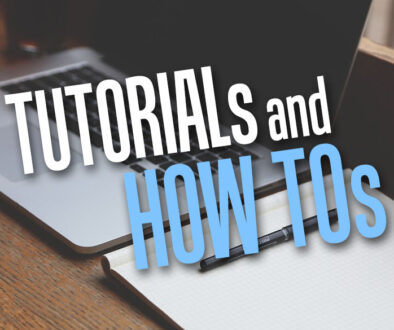5 Steps to Make Moodle More Social
With fierce competition from social networking sites, it has become increasingly difficult to get students’ screen time. Learning platforms need to evolve and be more interactive and engaging, in other words to be more social. So how can we achieve this on Moodle. Here are 5 easy steps to make Moodle more social.
1. Encourage teachers and students to complete their profile page
Often overlooked, teaching staff usually leave their profile page blank. Start working on your profile page. Upload your photo or your favourite image and be creative with what you put on your profile to make your profile page more exciting. See our previous post on Spice up your Moodle User Profile.
2. Embed Twitter Widget into Moodle
Follow the steps in our tutorial to Add Twitter Widget to Moodle and start embedding twitter accounts for the whole Schools on the Moodle Front Page, for Departments on the Category pages or Course pages and on to the Social format course page (see step 3 on how to create a Social format course). If Facebook is allowed on the School’s network, similar Facebook widget can be added to Moodle. See our tutorial on how to Add Facebook Widget to Moodle.
3. Add a Social format course under each subject or department
Here is a quick tutorial on re-creating the a Social Wall Post on Moodle:
a. Create a new course for each subject or department. Set the course format to Social Format.
b. On the course page, ‘Turn Editing On’ and remove all blocks except People, Social Activities & Recent Activity
c. Then add Online Users, Comments, Messages, Search Forum and Profile blocks and arrange this to suit.
d. Move all blocks to the right including Navigation and Site Administration (optional)
e. Click on ‘Social Forum’ found in the Social Activities block and click ‘Update this Forum’ button, update
- the forum name,
- description,
- force everyone to subscribe (optional).
Also, to give your forum that bit more interactivity, allow students to Rate comments or replies akin to the 5 Star Rating system. To add peer rating to the forum for replies, follow step 5 above, look under the Grade section and use the following parameters:
- Aggregate type: Average of ratings
- Grade: 5
This will allow users to grade replies on the Forum based on a 5 point system.
4. Add a Chat room in your course and be there to facilitate
Online chat room can be added as an activity to engage students. Instead of limiting contact time with students to just the time spent physically being in classrooms, online chat room can be used carry on their discussion.
For teachers, when adding a chat activity to your course, be sure to set a date and time convenient for you and log in to the chat room to be a facilitator in order for the chat to effective. The chat times can also be set to repeat to make it a regular activity.
This does not stop students from logging on to the chat room at any other time, unless the activity is hidden manually until the appointed chat time.
Setting Chat times allow the online chat to be co-ordinated and adds a reminder to the course calendar. You can also decide who sees who in the chat room assuming you have organised the students into groups by simp lying turning on group mode.
Another feature of the chat activity is to allow recording sessions to be displayed to the students. Chats can be recorded and published for everyone to see. Set the option for Everyone can view past sessions to On. Remember to place a note in the description of the chat to let students know that they can refer to the chat later as it would be saved for all to see.
5. Explore other online social activities on Moodle through the Wiki, Glossary and Workshop modules
The Wiki, Glossary and Workshop modules are what we like to call collaborative modules. Set a task or assignment for students to complete certain definitions, descriptions or paragraphs in the Wiki or Glossary and see them work together to build a wonderful learning resources. Need ideas for creating both exciting and engaging activities using these modules, see list below:
Some ideas for Glossary activity module
- ask students to draw from a box of key words
- create an online word bank for learning languages by students
- create an online word back for sciences, business or it subjects by students
- catalogue elements, plants, animals, historical events, geographical features
- enable Glossary Auto-Linking to allow key words to be linked to its definition in glossary
- enable rating and comments on glossary entries
- work together on a writing project
- set a target to publish a book at the end of term say a fiction
- assign students to complete certain paragraphs of a classic
- research and document science experiments
- students act as news reporters,authors and editors to cover a historic event
- students create revision materials to help each other
While the Workshop modules allows students to:
- complete their assignment and share with others
- encourage peer assessment, allowing students to review and mark each others work
- combine a workshop activity with in-person classroom activity
- discuss a topic or subject matter students offering each other different views through journal entries
- let students grade more than one piece of work
- encourage students to discuss the different answers after peer assessment
Remember, you can also encourage students to leave offline messages through the use of Message block on Moodle. The key here is visibility, adding the block to the sidebar will automatically invite users to use it.
Does your school use Moodle? Do you know of ways to make your course even more engaging. Do you have a favourite module you would like to share. We would like to hear form you, leave your comment below.
Related Articles:
Author: Samuel J Tan
Copyright © Xelium Ltd. All Rights Reserved. This article cannot be used in part or whole without expressed permission or license from Xelium Ltd. The author of this work and Xelium Ltd reserves all rights to the content of this website as the original creator and owner.