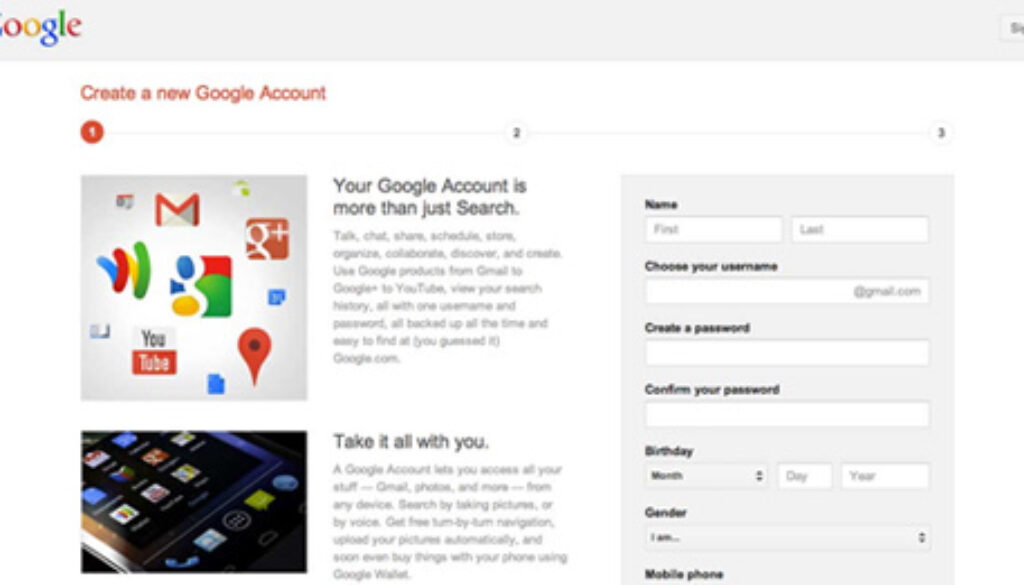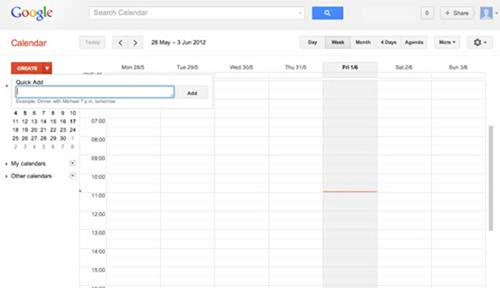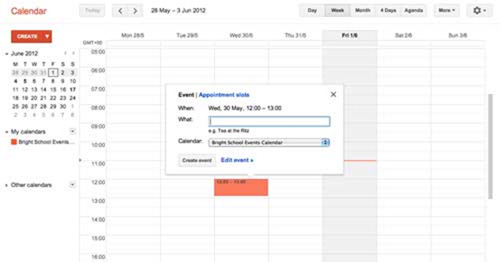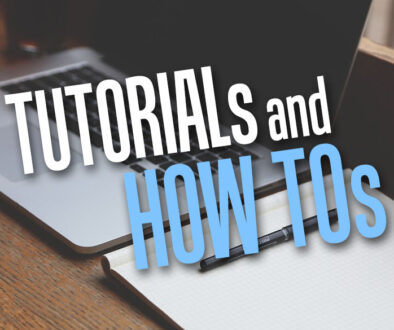A Step-by-Step Approach to Creating your School’s Google Calendar
8. Adding Events to your Calendar
Now that you have set up your Calendar, you just need to add the events and details.
You can do this either by clicking on the red Create button on the top left corner. A Quick Add window will pop up and you will be able to enter details of the event and the details will automatically be added to the appropriate place on the Calendar.
However, if you have more than one Calendar in your list, the event may not always be submitted to the right one.
I have found that the safest way of ensuring that the event is entered in to the correct Calendar is by simply click on the relevant time-slot on a particular date.
A little Event |Appointment slots window will pop up with the When filled in already, and further details can be entered in to the What slot.
The Calendar slot here will allow you to select the appropriate calendar in to which the event should be entered.
Once all these details are put in, simply click the Create event button and the event will be added to the Calendar.