How to Hide Private Files in Moodle: Stop students or any users from using the repository
Not wanting users to upload private files into the repository on Moodle? You can hide or disable this for specific user group or all users using the steps here. This will remove the shortcut “Private Files” from the sidebar and access to the function.
Hide Private Files for Student
You may want to keep the feature for certain groups of users such as Teacher and Administrator and only wishes to disable this for the Student. Here are the steps:
- Login to Moodle as admin
- Go to Site Administrator > User > Permissions > Define roles
- Select Student
- Type in the Filter field: Private
- Uncheck the Allow check boxes for the four following capabilities and click Save changes:
- Block: Private files – Add a new private files block to Dashboard
- System – Manage files on own private file areas
- Repository: Private files – View user private files
- Block: Private files – Add a new private files block
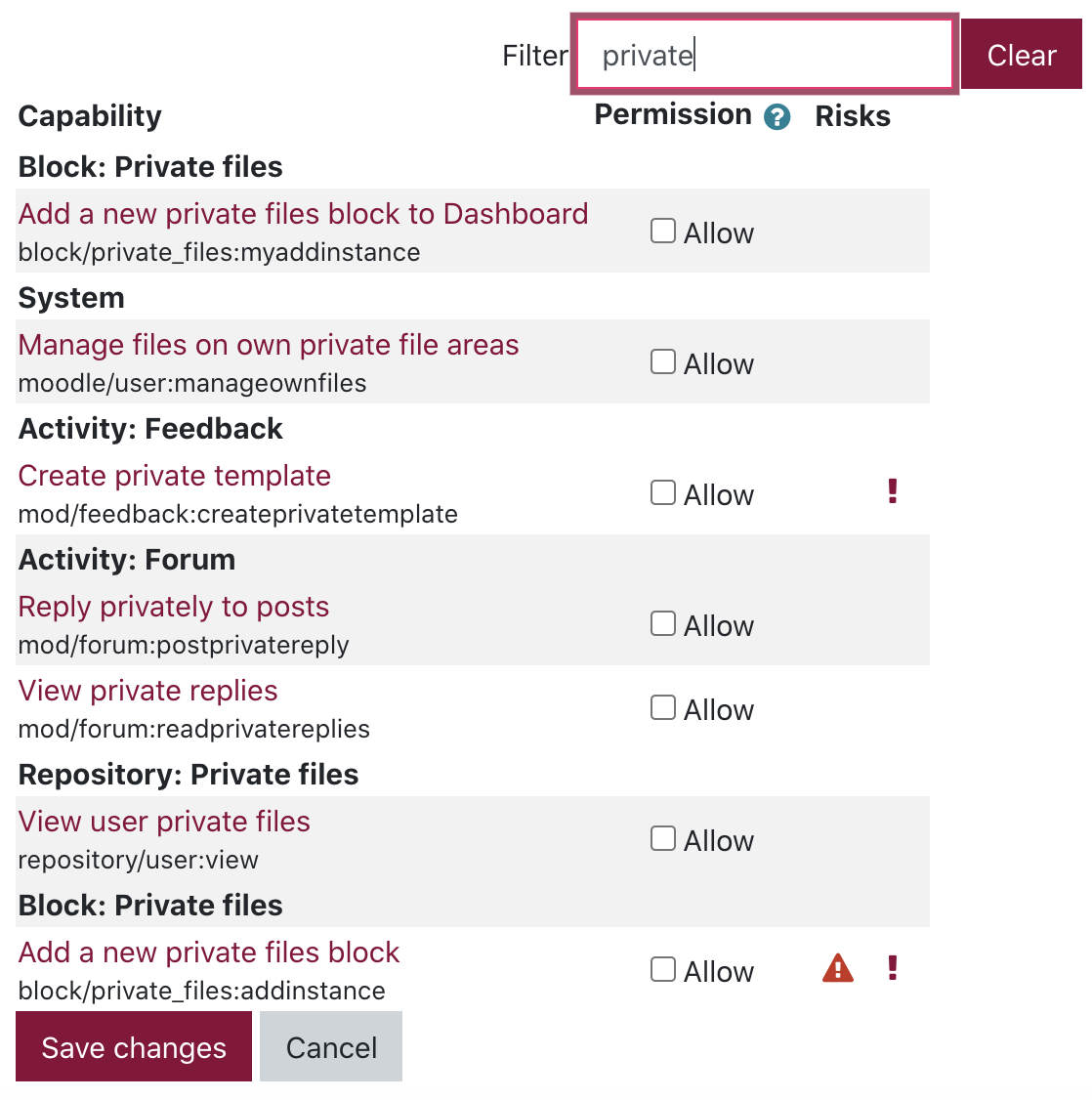
This will disable the private files block and block the ability to upload files to the private area plus removing the Private Files link from the site bar for Student. You can do this for other user group.
Hide Private Files for All Authenticated Users
To block access to Private Files for everyone except administrator, this includes Manager, Course creator, Teacher, Non-editing teacher and Student, use the following steps:
- Login to Moodle as admin
- Go to Site Administrator > User > Permissions > Define roles
- Select Authenticated user
- Type in the Filter field: Private
- Uncheck the Allow check boxes for the four following capabilities and click Save changes:
- Block: Private files – Add a new private files block to Dashboard
- System – Manage files on own private file areas
- Repository: Private files – View user private files
- Block: Private files – Add a new private files block
Steps are similar to that for Student above. This will hide the Private File link and Block in the sidebar.
Disable the plugin completely
You may wish to disable the plugin completely on the system. This does not remove the blocks and Private files link from the sidebar but will stop the repository service. Use it in conjunction with uncheck allow for authenticated user above.
- Login to Moodle as admin
- Go to Site Administrator > Plugins > Repositories > Manage repositories
- Click Private Files drop down and choose Disabled

You will be asked to confirm, in the next window. Click Continue or Continue and download to remove the repository plugin, its options and all of its instances for Private Files. Note that if you choose Continue and download for a big site, this may take a while as it file references to external contents will be downloaded to Moodle. If you are working on a new site, simply choose Continue.
Warning: On our server, even with Private files disabled, Administrator can still access and upload files.
Manually Hide All Private Files Block
Finally, you can hide all instances of the Private file block using the following steps:
- Login to Moodle as admin
- Go to Site Administration > Plugins > Blocks > Manage blocks
- Scroll down to Private Files and click on the eye icon to hide it

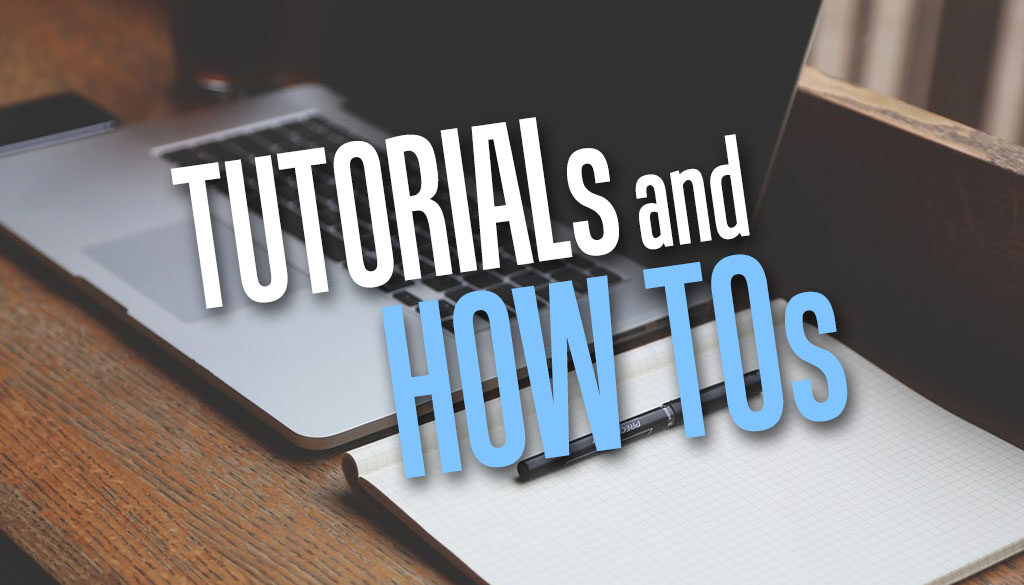
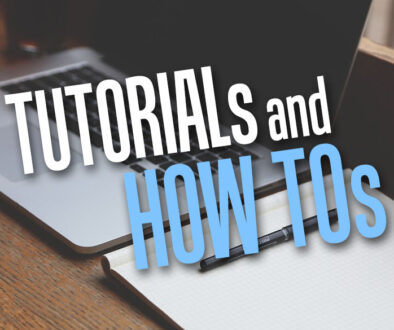
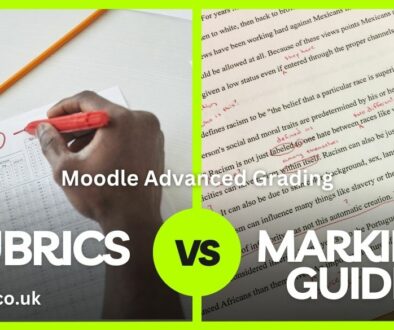
3 September 2021 @ 4:48 pm
I want to keep people from uploading files, but if I follow this guide, they become unable to upload pictures in their profiles. How can you allow them to upload pictures only but not other types of files?