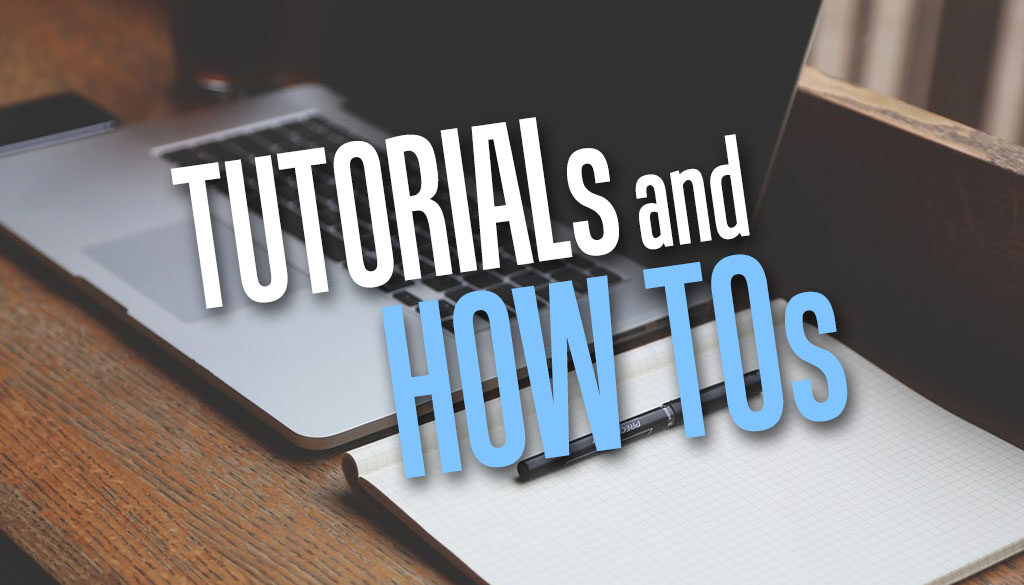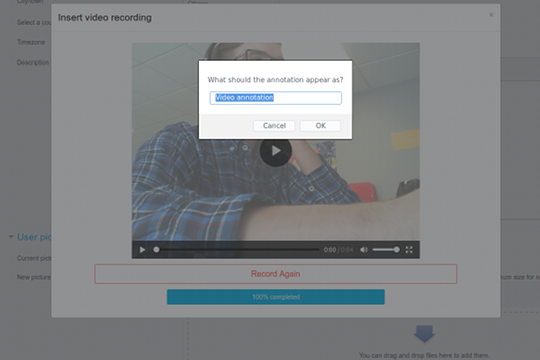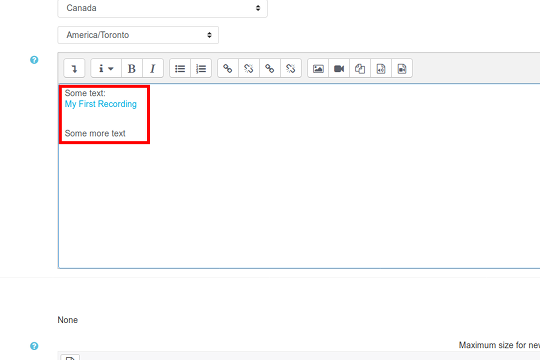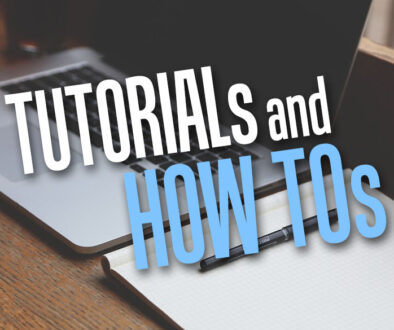How to remove Record Audio and Record Video buttons from the Text Editor in Moodle
Moodle now supports recording of audio and video as well as embedding this right from the text editor. This allows all users to simply click a button in the editor’s toolbar, record audio or video (with audio) right and embed this on a page all within the browser.
Yes, no additional software necessary. Anyone can now record and embed audio files or video files directly into the text they are currently editing. The recording will appear as an audio or video player in the published writing.
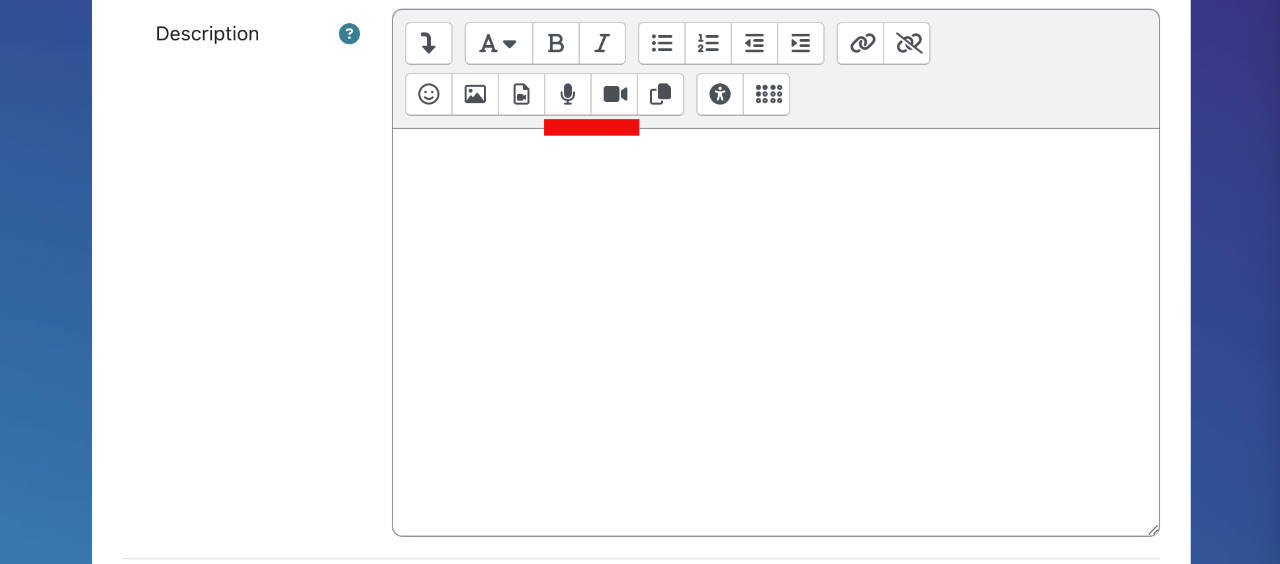
Your browser will of course ask for your permission to access the relevant feed be it the microphone, webcam or both. What used to be a plugin is now stand in Moodle and works on both Atto Editor (Moodle 3.5 and above) as well as Tiny MCE (Moodle 3.9 and above). If you run a newer version of Moodle there is no need to install the RecordRTC plugin.
How to remove Record Audio or Record Video buttons from the Text Editor
By default, the Record Audio and Record Video buttons are enabled for all authenticated users. To disable either Record Audio OR Record Video buttons in the editors, use the following steps
Steps to disable Record Audio in Text Editor
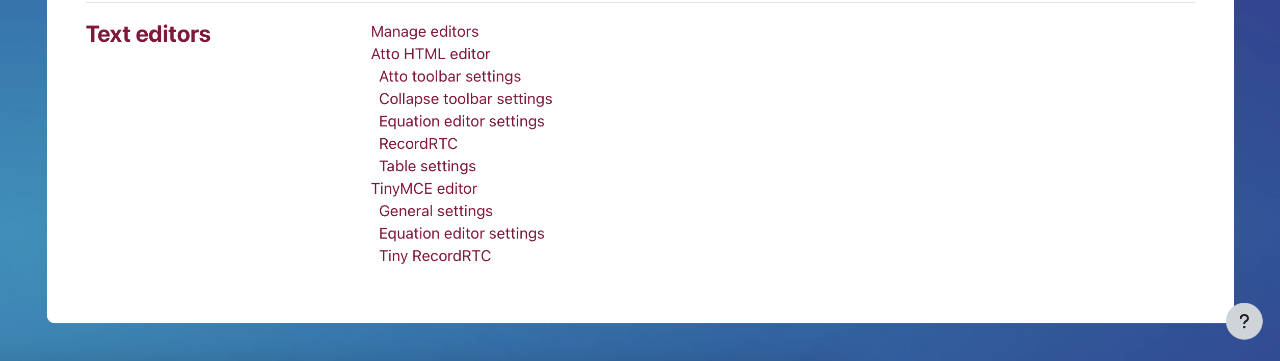
- Login as administrator
- Go to Site administration > Plugins
- Scroll down to Text editors section
- There you will find RecordRTC (under Atto HTML editor) and Tiny RecordRTC (under TinyMCE editor) – see image above
- Start by clicking on RecordRTC (under Atto HTML editor) then under Allowed types pick Video only from drop down menu. Click on Save changes. This removes the Record Audio button leaving just the Record Video button in the text editor – see image below.
- Now do the same for Tiny RecordRTC (under TinyMCE editor). Click on this and change Recording type to Video only from drop down menu. Click on Save changes. This removes the Record Audio button leaving just the Record Video button in the text editor – see second image below.
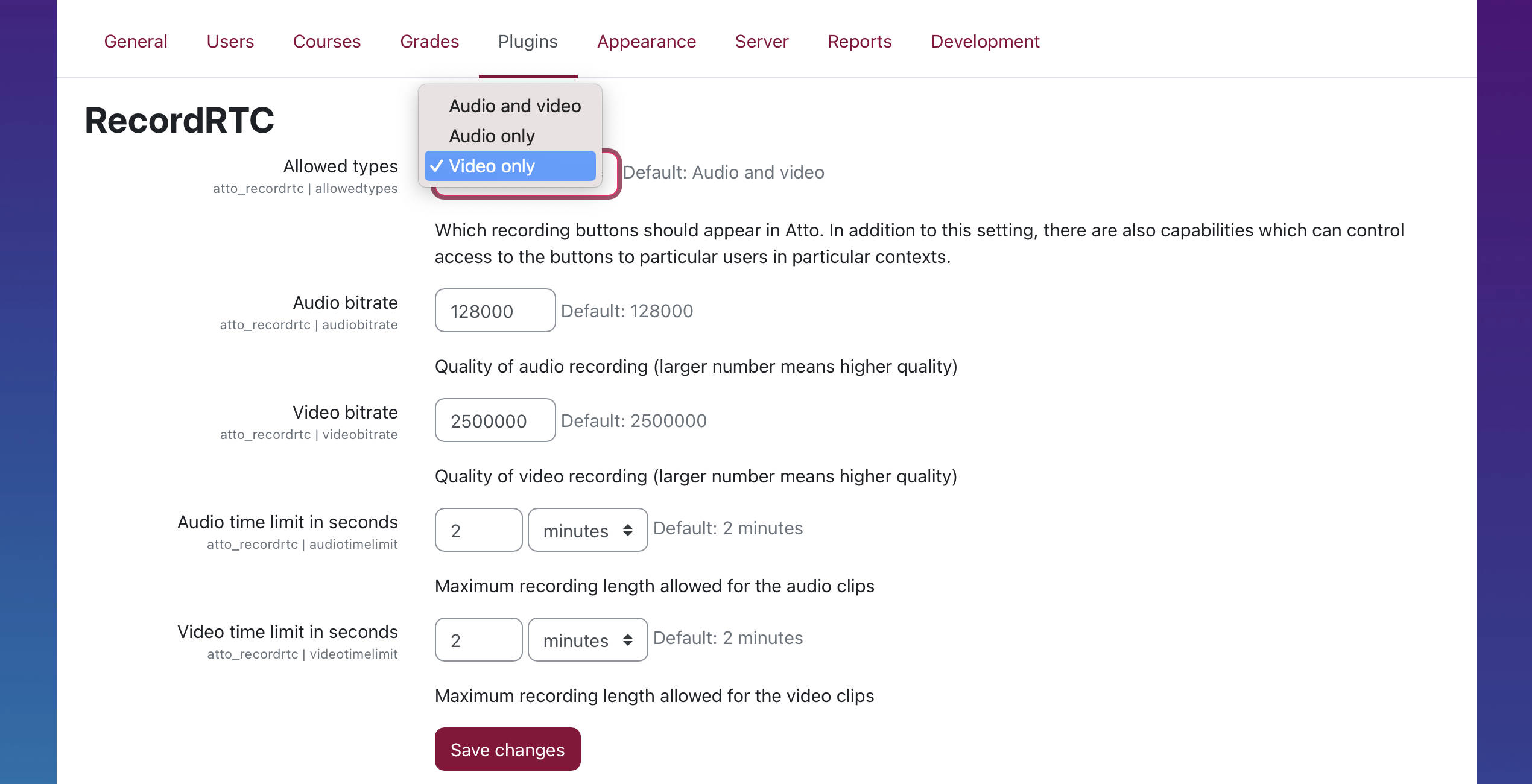
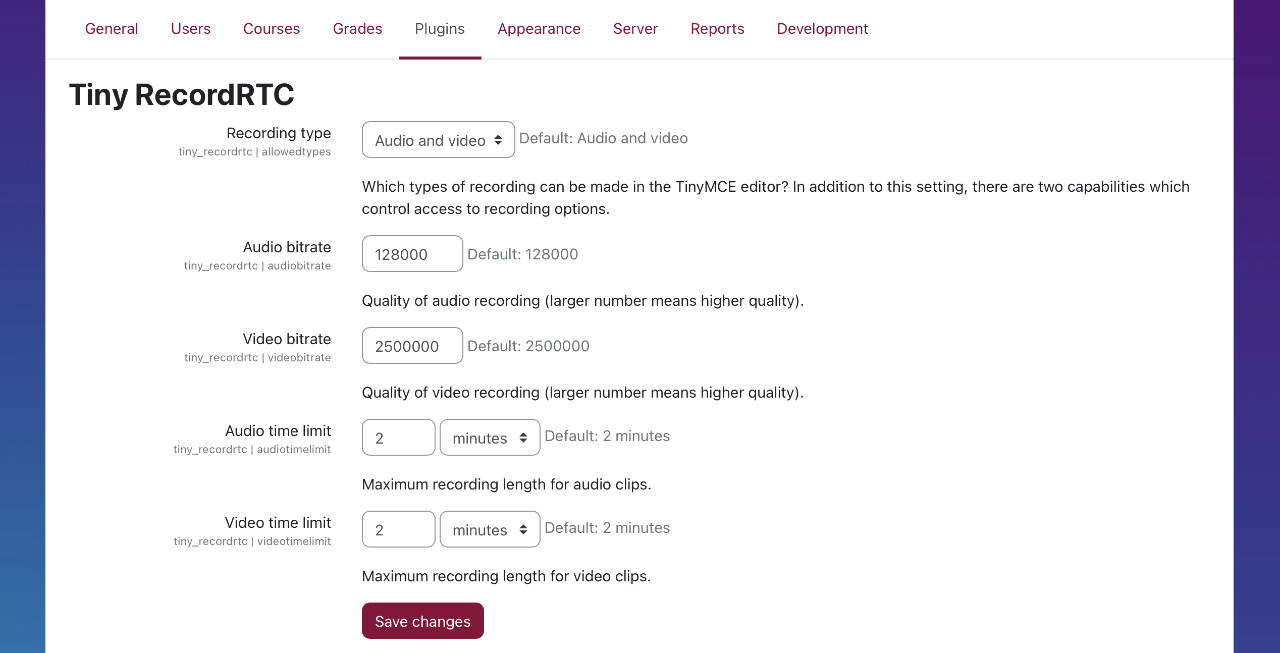
Steps to disable Record Video in Text Editor
To remove the Record Video button only for the Text Editors, you will again need to do this one at a time.
- Login as administrator
- Go to Site administration > Plugins
- Scroll down to Text editors section
- There you will find RecordRTC (under Atto HTML editor) and Tiny RecordRTC (under TinyMCE editor) – see image above
- Start by clicking on RecordRTC (under Atto HTML editor) then under Allowed types pick Audio only from drop down menu. Click on Save changes. This removes the Record Video button leaving just the Record Audio button in the text editor.
- Now do the same for Tiny RecordRTC (under TinyMCE editor). Click on this and change Recording type to Audio only from drop down menu. Click on Save changes. This removes the Record Video button leaving just the Record Audio button in the text edito.
However, the steps above do not remove both buttons, Record Audio and Record Video completely from Text Editor.
How to remove BOTH Record Audio and Record Video Buttons completely
So, how does one go about removing both buttons. We use the capabilities to control which role has access to the buttons. By default everyone who is authenticated will have access. All we need to disable both buttons is to remove these capabilities:
Under RecordRTC
- Record audio directly into the text editor
- Record audio directly into the text editor
Under Tiny RecordRTC
- Record audio in the text editor
- Record video in the text editor
Here is How to Remove Record Audio and Record Video buttons in Text Editors (Atto and TinyMCE) for Authenticated Users
To remove these privileges use the following steps:
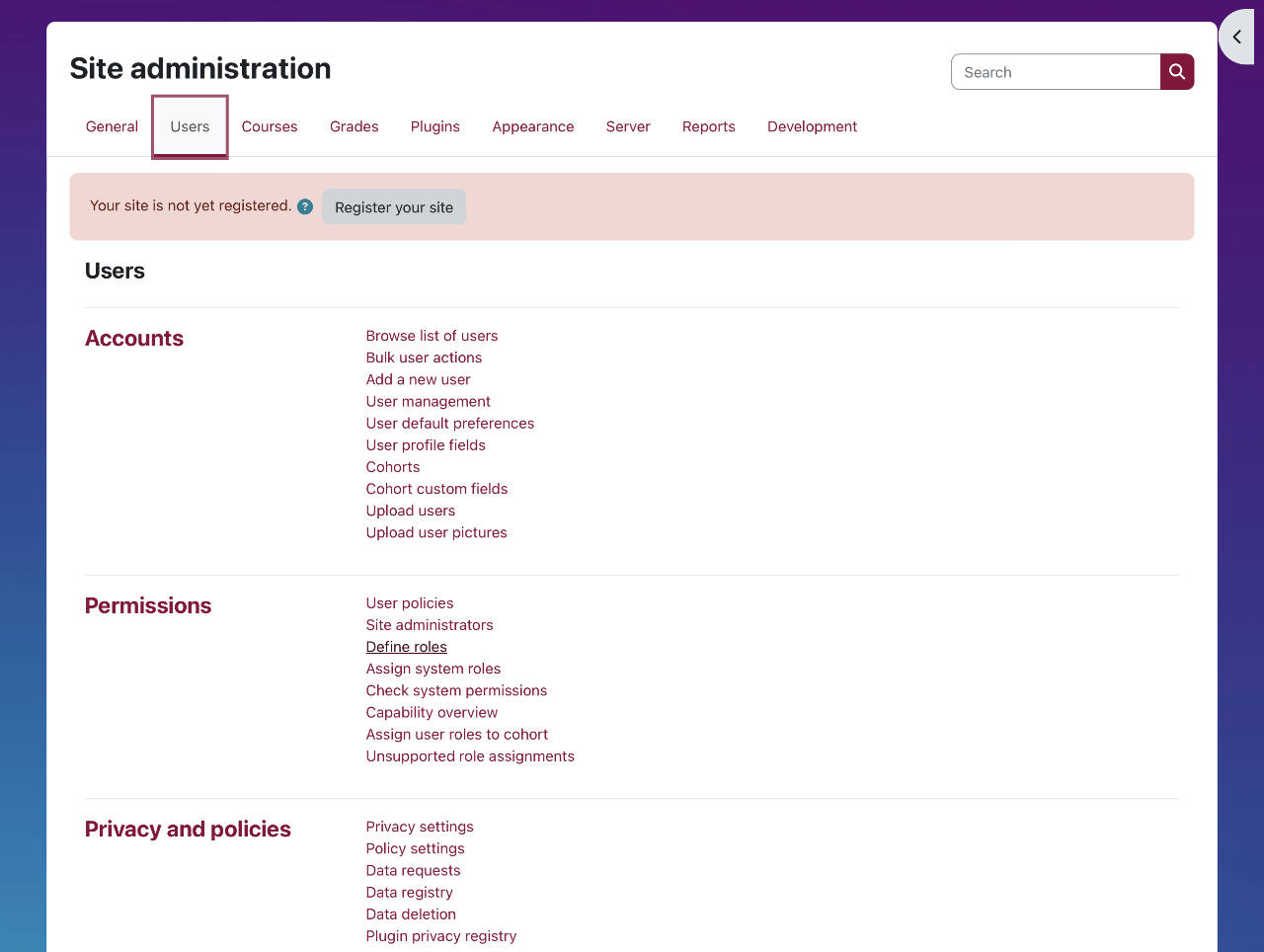
- Login as administrator
- Go to Site administration > Users
- Click on Users tab
- From the Permissions section click on Define role (underlined in the screenshot above)
- Next to Authenticated user, click on the gear icon to edit permissions
- In the Editing role ‘Authenticated user’ page, scroll down to filter field then add the word ‘record‘ (see screenshot below)
- Here you uncheck Allow for all four capabilities listed above under RecordRTC and TinyRecordRTC
- Click Save changes
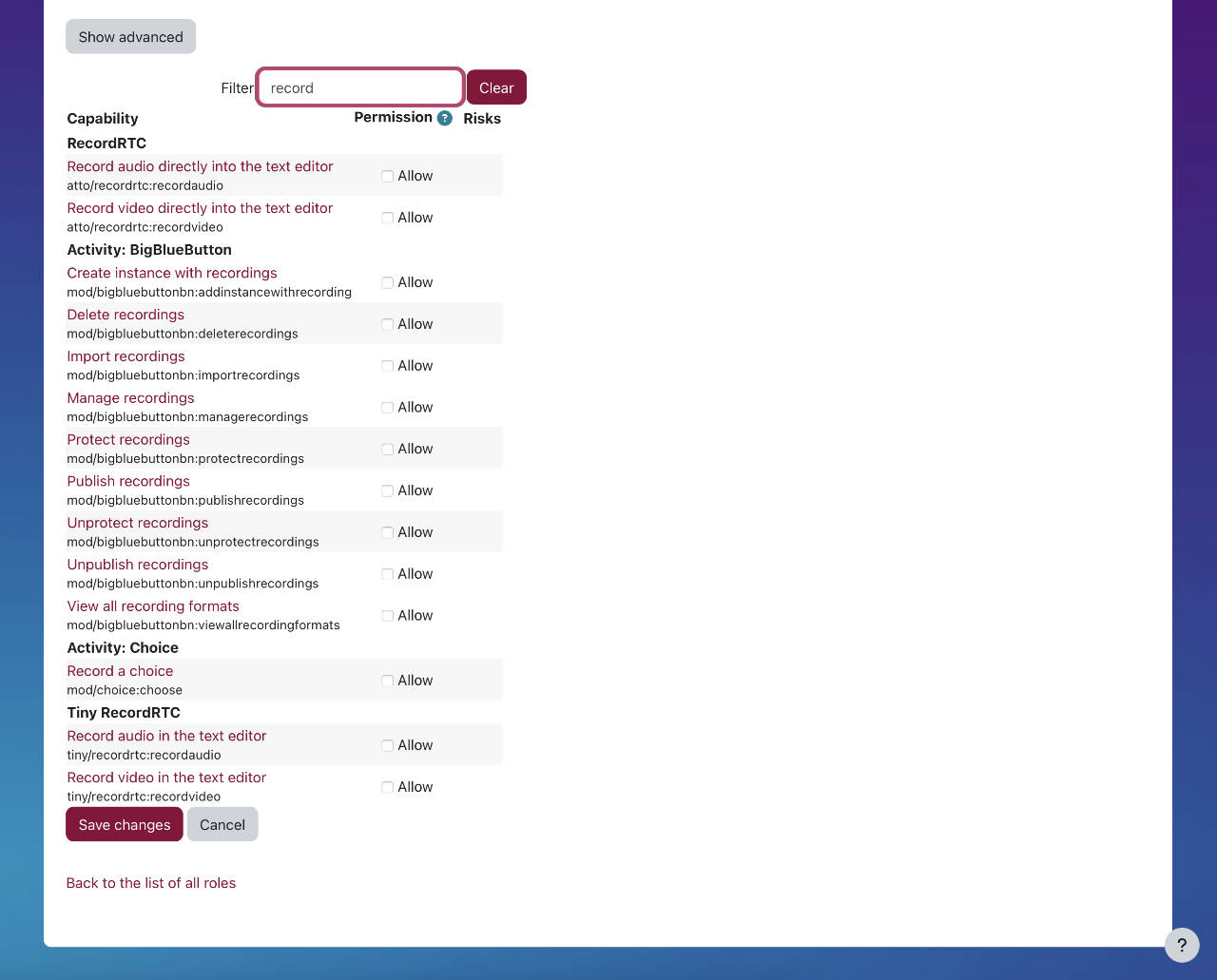
This removes the Record Audio and Record Video buttons in the text editors (Atto and TinyMCE) for Everyone except admin. Login as a student on a different browser to confirm.
How to remove Record Audio and Record Video for Students ONLY.
There is no easy way to do this other than to remove it for all authenticated users then enable it for the users you wish to give access to. Use the steps in the previous section to remove the buttons for EVERYONE. Then, continue to add access to the buttons to the roles (Manager, Course creator, Teacher, Non-editing teacher) except for Student, Guests and Authenticated user.