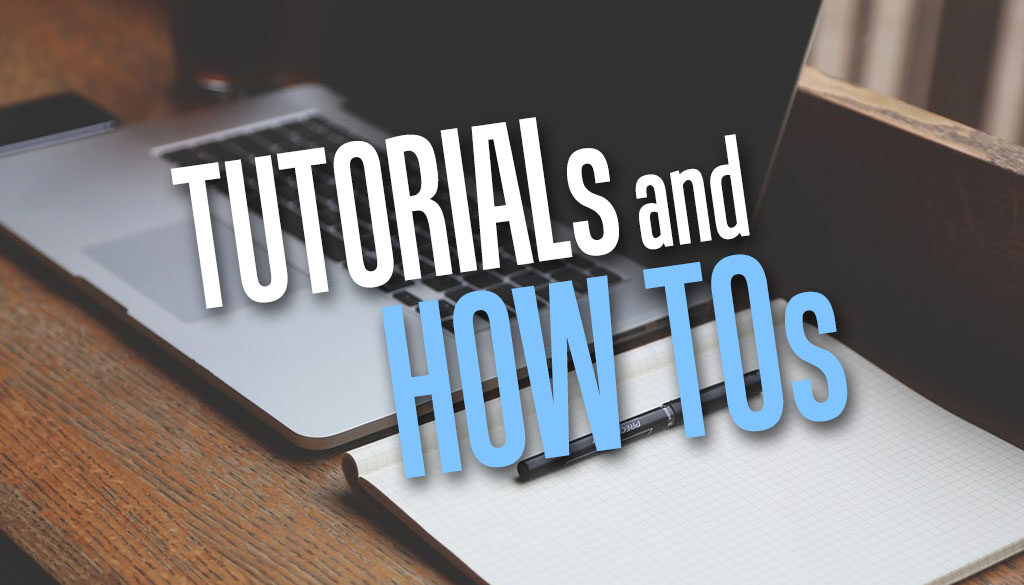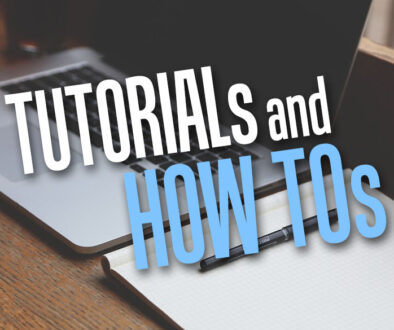How to stop the public from accessing Moodle home and course listing without first logging in
Normally, the Moodle site home or front page and the course listings but not courses are displayed by default for the world to see. It can be read by anyone without logging in to the Moodle site. To stop the public from accessing your Moodle site home or indeed any page, use the following tutorial.
Most information on Moodle including course listings are exclusive to your organisation and its users. You don’t one just any users poking around on your system especially when they do not a valid account. By default, Moodle allows the public to access the site home, the Moodle front page. This page also holds the course listings, meaning anyone can browse and look at the list of courses your Moodle server hosts. They won’t be able to see the course content but they can at least know what you are offering on your Moodle site.
OPTION A: How to stop the public from accessing Moodle home
To quickly disable all public access to your Moodle site home and course listing without first logging on, use the following steps:

- Login as Moodle Administrator (Moodle user account with admin rights)
- Go to Site administration > General
- Scroll down to the Security section, then click on Site security settings
- On this page, look for “Force users to log in” and place a tick on this check box.
- Scroll down to the bottom of the page and click Save changes button.

What this does is it force any users to log in before they can do anything on the Moodle site.
OPTION B: Hide the List of course categories
Instead of removing complete access to the Moodle home, you can remove elements that you don’t want the public to see until they login. Follow the steps below:
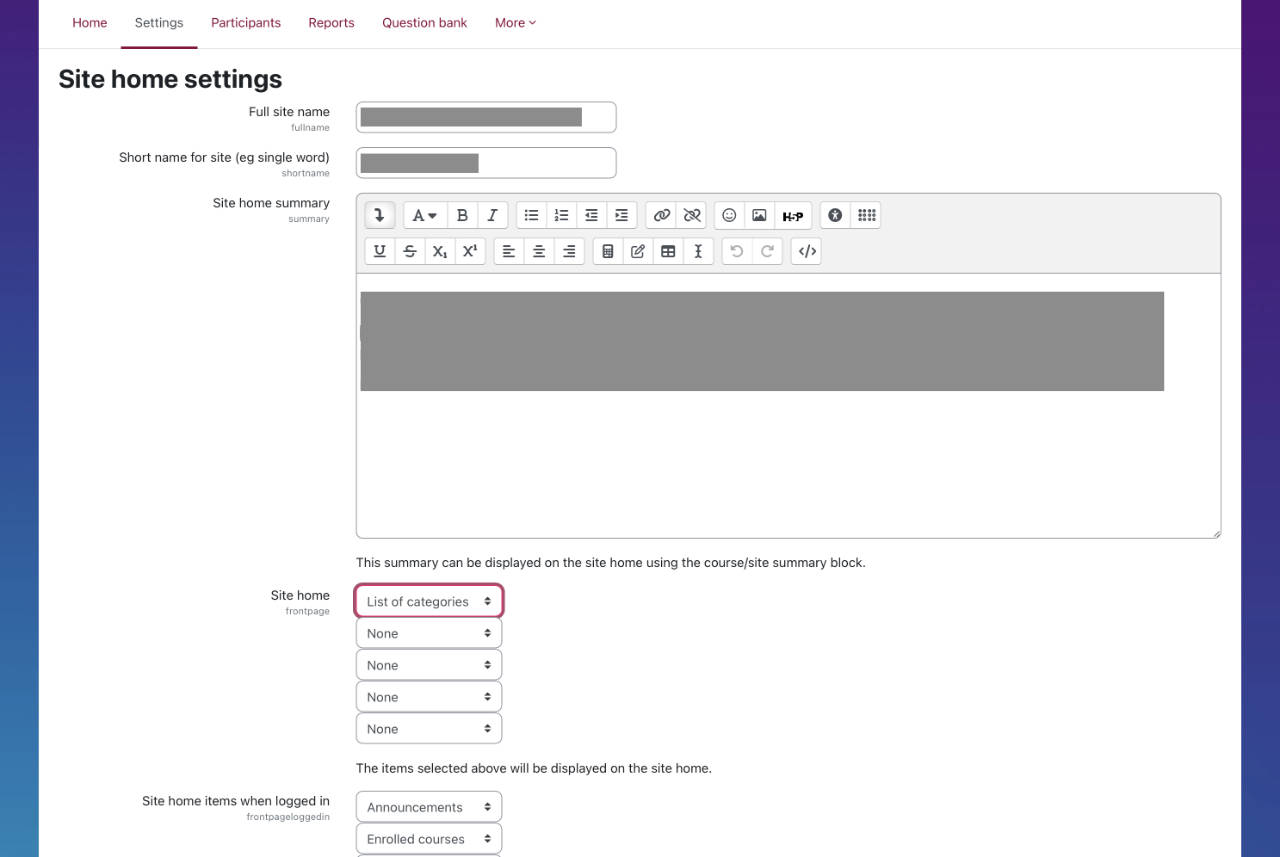
- Login as Administrator (Moodle user account with admin rights)
- Go to Site administration > General
- Scroll down to the Site home section then click on Site home setting (image above)
- Here, you get to decide what the public sees before they login and what users see after they login. Change List of categories (highlighted red) to None under Site home.
- You can choose what you want to allow users to see on the Site home when logged in with a valid username and password.
For items to show when they login pick and choose the following in your preferred order under “Site home items when logged in”
- Announcements
- List of courses
- Enrolled courses
- List of categories
- Combo list
- Course search box
- None