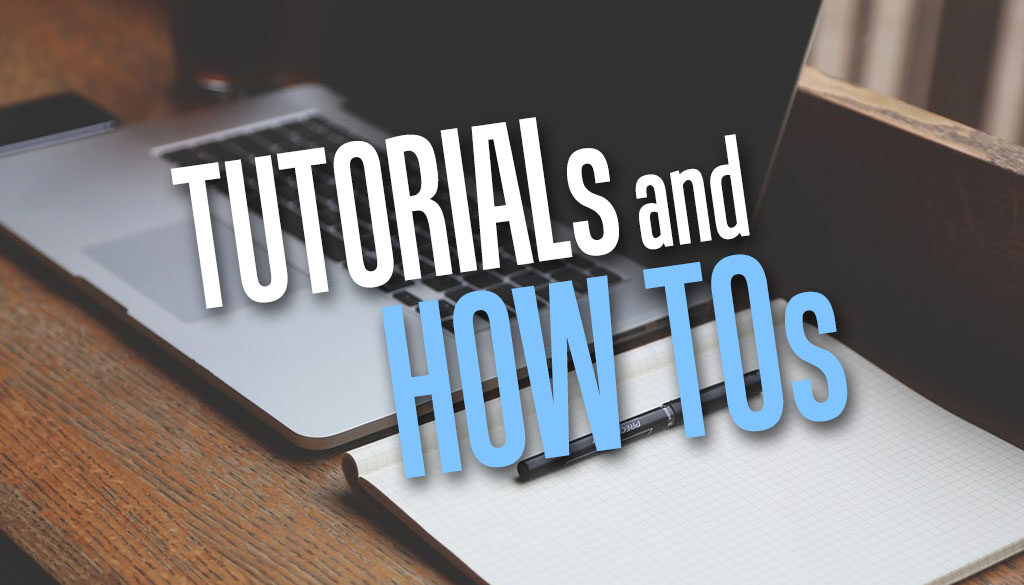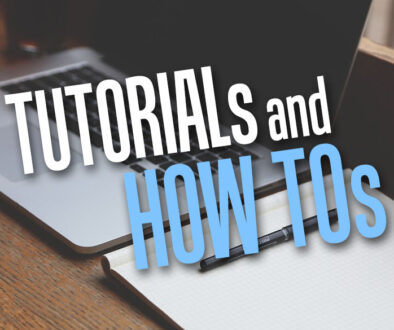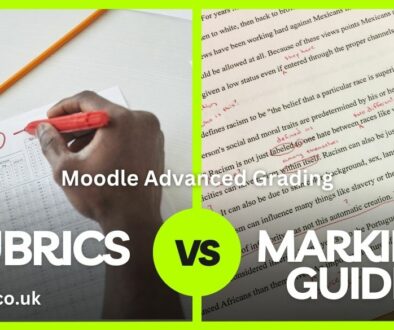How to define custom Submission Statement for Moodle Assignment
Before we proceed, you need to know that this is a site wide setting and can only be changed by Moodle administrator. The management may decide on the exact wording for the organisations submission statement and have this updated on a regulated basis by the administrator. Here is how to define custom submission statement for Moodle assignment.
AI Generated Content in Assignment
AI generated content in assignment can be a real issue when dealing with the authenticity of students’ submitted work. One way to curb this is to come up with a set of policies for work submission and to make this available via the Submission Statement on Moodle. This allows the students to confirm the work as their own before submitting.
Submission Statement for Assignments in Moodle.
There is already a default submission statement on Moodle. You can find it using the steps below:
- Login as administrator
- Go to Administration > Site administration > Plugins > Activity modules > Assignment
- Under Submission statement you will find a default statement
This submission is my own work, except where I have acknowledged the use of the works of other people.
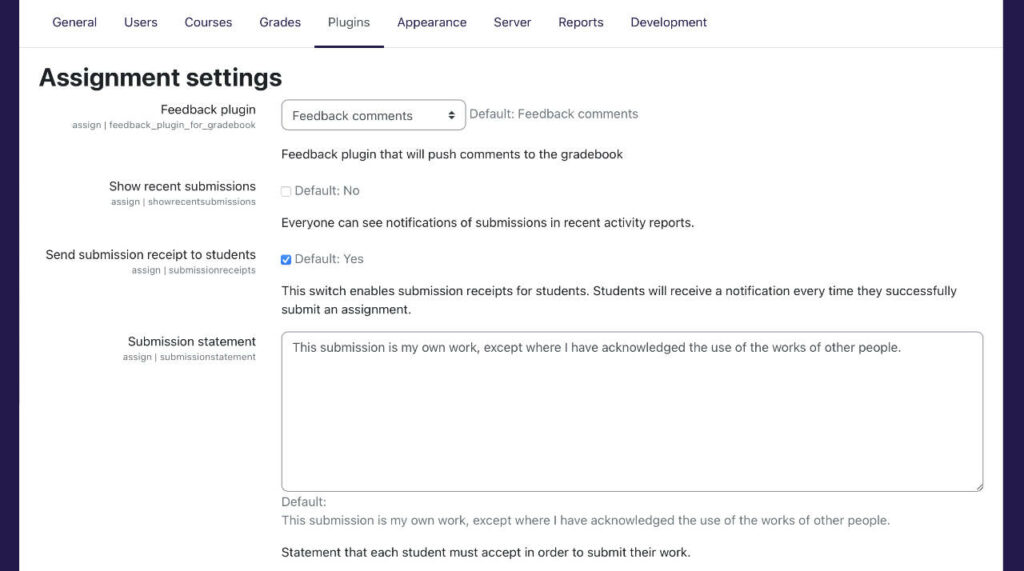
How to Edit the Submission Statement for Moodle Assignment
As stated earlier, you will need a login with administrative rights. For security reasons, this may be a restricted account/role and not given out by your organisation indiscriminately. The best way to do this is to approach the management and together, come up with a Submission Statement suitable for your organisation. This can then be authorised by the organisation for action by the administrator. For administrator, here is how you can edit the Submission Statement.
- Login as administrator
- Go to Administration > Site administration > Plugins > Activity modules > Assignment
- Under Submission statement you will find a default statement
- Edit/add your custom submission statement
- Scroll down to the bottom and click on Save changes when ready.
Other Assignment Settings related to Submission Statement
Also consider enabling the setting to Require that students accept the submission statement. If this is left as Default (No) then teachers have the choice within their own assignment to for this or not. You can also tick the Advanced and/or Locked for the following:

- Advanced: a teacher has to click “Show more” link to see this
- Locked: a teacher cannot alter the setting.
Our general advice would be for the organisation to formulate a policy around work submitted by students and enable the setting to Require that students accept the submission statement for all submissions.
This should send a clear message to students regarding where the organisation stands with regards to AI generated content in assignments.
The other settings that may be of interest pertain to submission as a group. These can be found under the following headings:
- Group submission statement
- Group submission statement where all group members submit
Example of Custom Declaration
Example of custom declaration by student / learner
I can confirm that:
-
- This assessment is all my own work.
- Where I have used materials from other sources, they have been properly attributed and referenced.
- I have not used Artificial Intelligence (AI) tools to generate content for my assignment.
I understand the consequences of malpractice and accept that any violation of this agreement may result in disciplinary action. I will abide by the organisations policy regarding work submitted for assessment. [Add link to policy]
This will now appear on top of the Assignment submission page for students.