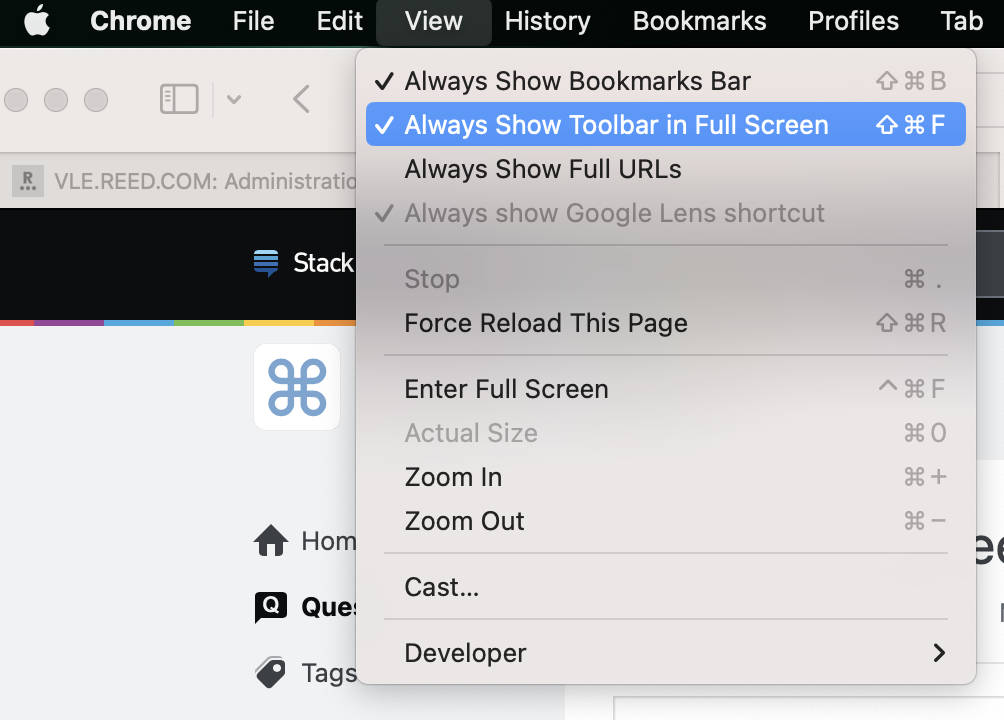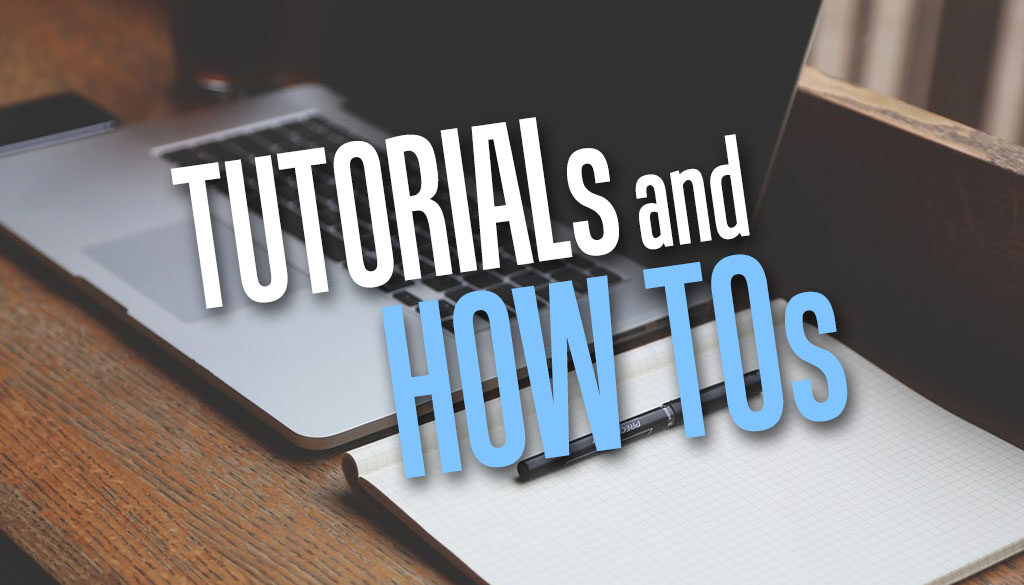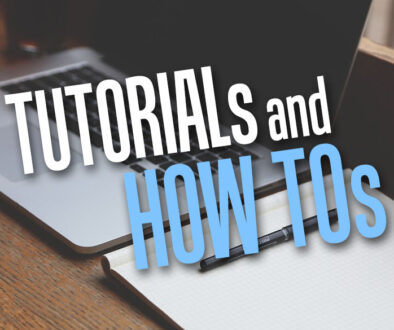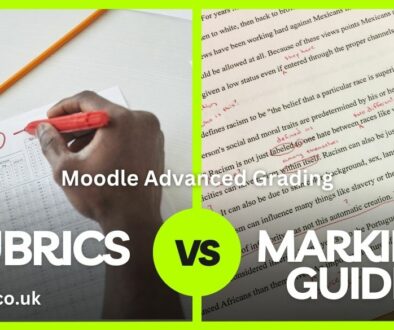How to Remove Toolbar from Full Screen Mode in Safari & Chrome Browsers on MacOS
When entering Full Screen mode in Safari and Chrome, some users will still see the toolbar making it an incomplete full-screen experience. Here are the steps to remove the toolbar for a proper full screen mode in Safari and Chrome browsers on a Mac.
Shortcut Keys to Enter Full Screen Mode
How to do full screen on a browser (Safari or Chrome) to view the full content with nothing in the way? You can toggle between full screen and normal mode in the following browsers using the shortcut keys below.
Safari Browser:
To enter Full Screen Mode use the toggle key combinations below.
Control(⌃) + Command (⌘) + F
or
fn + F
Chrome Browser:
To enter Full Screen Mode use the toggle key combinations below.
Control(⌃) + Command (⌘) + F
or
fn + F
How to do Full Screen Right
If you still see the toolbar there is a further step to take before you can truly see a full screen mode. For that proper full screen browser experience, use the following steps.
Safari Browser:
From the main toolbar, go to View > toggle Always Show Toolbar in Full Screen (image below). This should get rid of the toolbar altogether with in full screen mode.
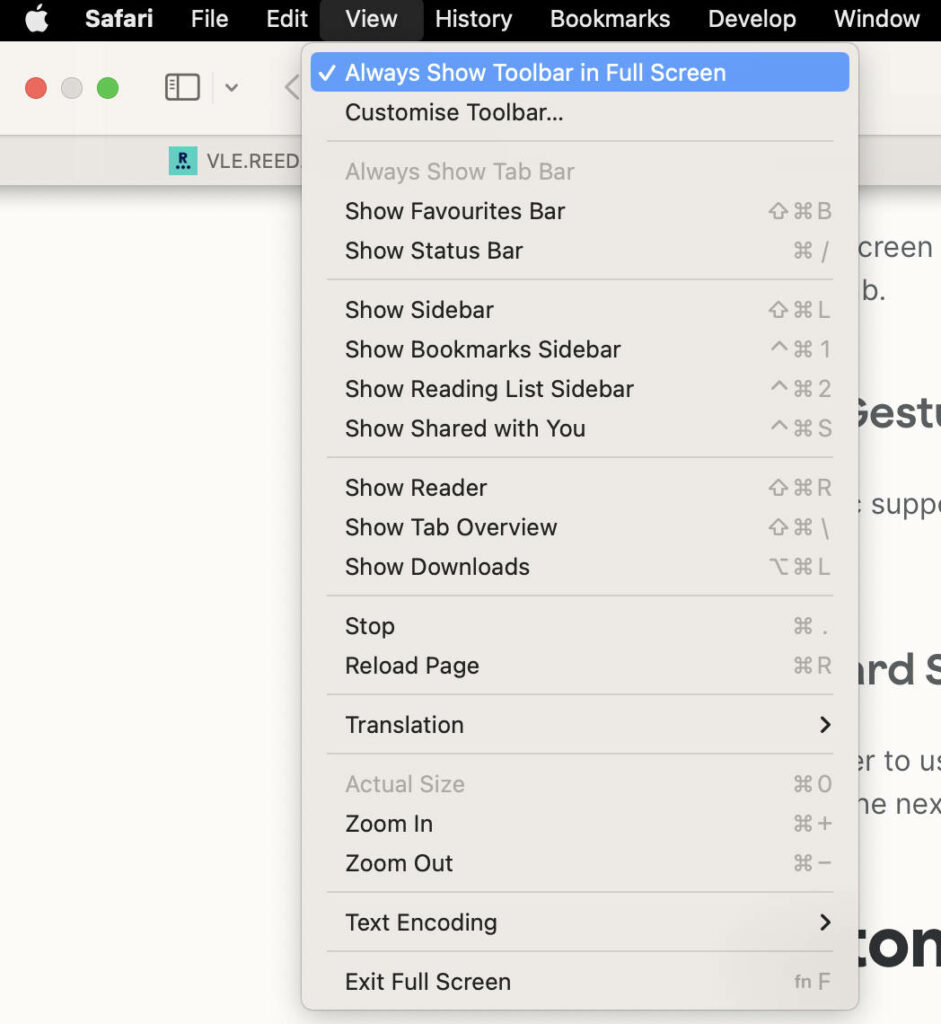
Chrome Browser:
From the main toolbar, go to View > toggle Always Show Toolbar in Full Screen (image below).
You can also toggle the toolbar in full screen mode using the shortcut key below
⇧ + ⌘ + F