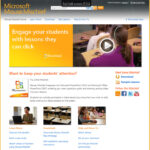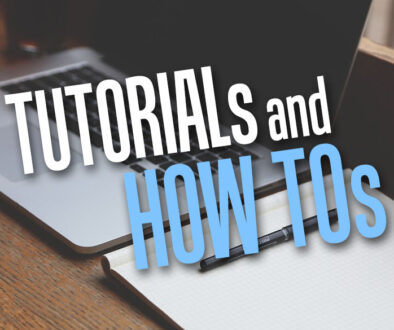A Little Mischievous – Clicker Alternative
A quick look at how you can create engaging lessons with the good old mice
Last month, I wrote an article on using Gadgets and Apps for Learning and it featured the Clicker as one of the must have learning gadgets in the classroom. Quite simply, the wireless device allows teachers to engage students with technology common to every household and not very different to the television remote. The clicker lets teachers access to instant feedback and answers from a whole class in a matter of seconds and anonymised feedback means students are not afraid to get the wrong answer and learn from it. While there are plenty of software and hardware vendors out there selling their own versions of the clicker, we have come across something even more familiar…
 Yes, what is more common to a computer as a television remote is to a television? A mouse.
Yes, what is more common to a computer as a television remote is to a television? A mouse.
Microsoft came up with a free for education plug-in for PowerPoint called Mouse Mischief that lets you use multiple mice to interact on the same computer. Through the use of Microsoft PowerPoint with the plug-in, slides can be prepared with questions, surveys and drawing area to allow children to interacting with each other and the teacher during lesson. We had the opportunity to witness a live demonstration of Mouse Mischief at the recent BETT 2011 show in London.
Connected mice can then be assigned to the students and used as their ‘clicker’ or remote. Students will have to identify their cursor by moving their mice and tracking their cursor movements on the screen. A chance for a little mischief. It usually does not take long for a class to get used to this. However, the setup would be easier if the screen was projected onto an Interactive whiteboard, which is a standard issue in classroom these days.
Each mouse will have its own colourful iconic cursor on screen, so once identified, it is easy for students to pick this up again. Lessons can be designed with the use of Mouse Mischief but to get you going, ready made ‘Lessons’ can be downloaded here. These are simply PowerPoint slides that you can use straight out or adapt to cover your own topics or simply for ideas and inspiration.
So how do I get started. Here are some steps to get you going:
- Finding a few spare mice, wired or wireless it does not really matter. We recommend up to 5 to engage a small group of students in what we like to call the game show mode. Children can participate as a team. Connect these mice to your laptop of PC now. More mouse can be added later.
- Download and install Mouse Mischief following the instructions on screen [download here]
- Click on the Microsoft Mouse Mischief icon in your Start menu.
- Choose ‘Create a multiple-mouse presentation’ option, Microsoft PowerPoint will start with a new tab at the end called ‘Multiple-Mouse’
- Clicking on this gives you access to ready made slide layout templates for ‘Yes/No’ answers, multiple choice and drawing. To understand how these work, create new slides and apply the different layouts to each of them and when you are ready click ‘Play Slide Show’ and follow the instructions there.
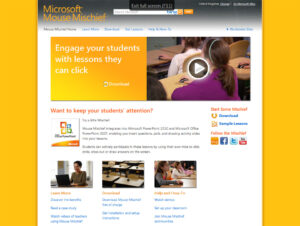 When you start your Mouse Mischief slide show, there are instructions to get you and your students acquainted with the mice. Starting with the teacher, use his or her mouse to move into the box shown and click ‘Enter’ on the keyboard then tap on the right arrow cursor on your keyboard for the next slide. The following slide allows the students to be registered. Once you have completed the orientation process, the slide you designed earlier will begin. Remember to use your keyboard to move from one slide to the next. Alternatively, move the teacher’s mouse to the bottom of the screen to reveal some navigation buttons.
When you start your Mouse Mischief slide show, there are instructions to get you and your students acquainted with the mice. Starting with the teacher, use his or her mouse to move into the box shown and click ‘Enter’ on the keyboard then tap on the right arrow cursor on your keyboard for the next slide. The following slide allows the students to be registered. Once you have completed the orientation process, the slide you designed earlier will begin. Remember to use your keyboard to move from one slide to the next. Alternatively, move the teacher’s mouse to the bottom of the screen to reveal some navigation buttons.
This is a relatively quick and easy way to experience what it would be like to engage a classroom full of students through the use of a voting or feedback system if you have not had the chance to use one before. Althougth, Mouse Mischief only works on Microsoft PowerPoint 2010 and Microsoft PowerPoint 2007 where the plug in is installed, there are plenty of ways to plan your lesson around activities involving the use of mice and Microsoft PowerPoint.
For more information about Microsoft Mouse Mischief, visit their website here. Microsoft Mouse Mischief, Image and the Website are property of Microsoft Inc.
Author: Samuel J. Tan