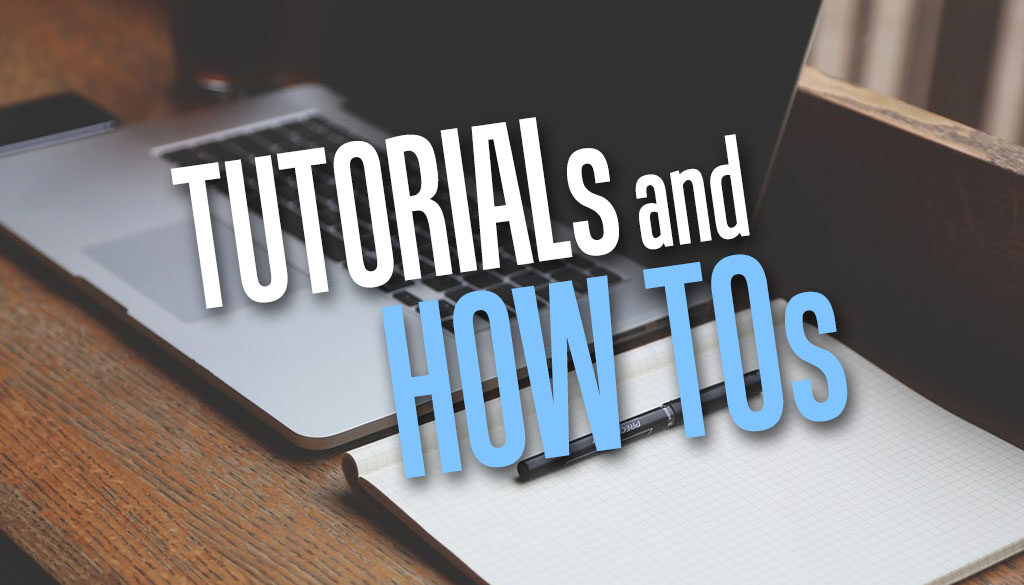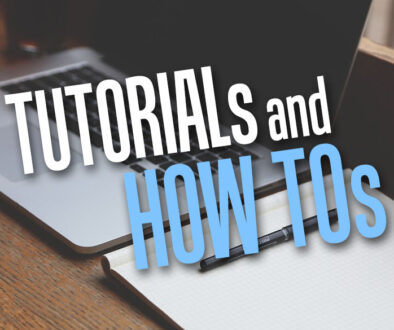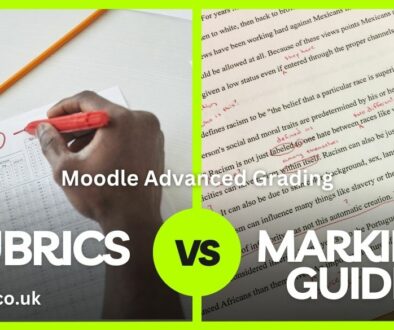How to Hide the List of Teachers Under a Course Summary in Moodle
If you have many teachers teaching the same course, the list of course contacts can get really long and makes for a lot of scrolling in the front page, dashboard or anywhere the course summary is shown in Moodle. To hide the list, follow these simple steps.
How to Remove the Teachers from the Course Summary Page
Note that the following steps remove the entire list of teacher(s) under each course in the list of courses on the front page. This is also a global setting and will remove all course contacts (teachers) from under the course titles for all courses.
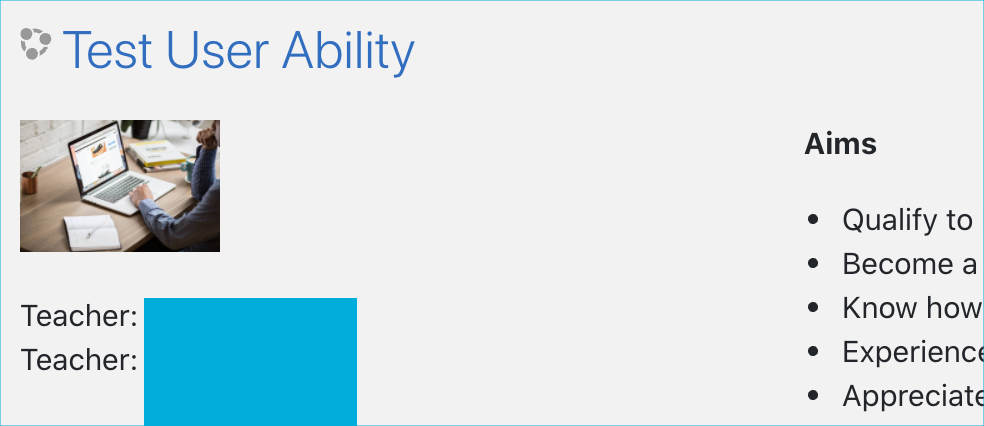
This does not remove just some names or names under a specific course. So if you have a need to remove a long list of names under each course globally because you use category enrolment or have a lot of teachers teaching all courses, here are the steps:
- Login to Moodle as Administrator
- Go to Site Administration > Appearance > Courses
- Under Course contacts untick the Teacher checkbox.
- Click Save changes

NOTE: This setting allows you to control who appears on the course description. Users need to have at least one of these roles in a course to be shown on the course description for that course.